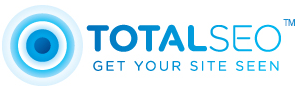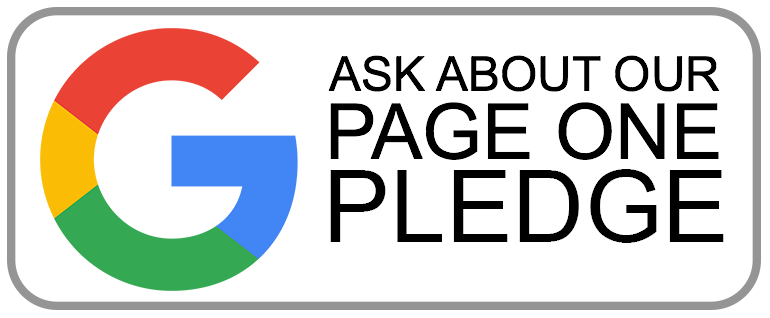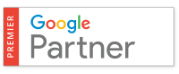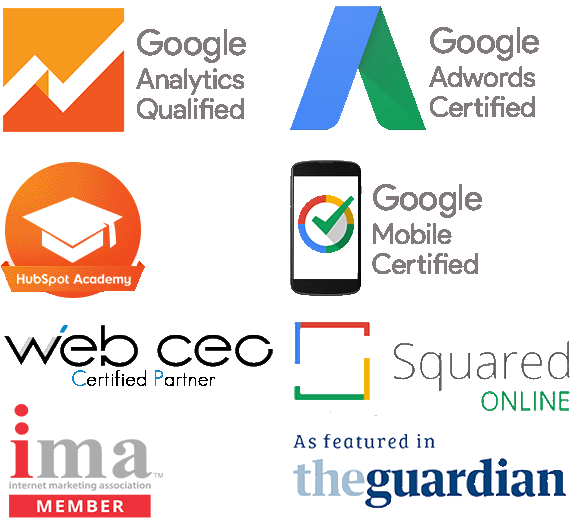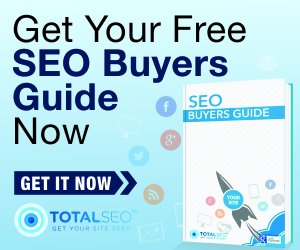Sometimes you may encounter the need to take an image of what is on your screen, this is known as a screenshot.
So the question is how do you capture the image of what is on your screen?
Depending on what information you are trying to capture and also what type of computer you are using the method will be different.
Below are instructions explaining how to take a screenshot on a Mac and a PC (Windows).
On a Mac:
To capture a specific area of the screen hold down:
Command – Shift – 4
Then drag an area to capture, it will create a snippet of the screen and automatically save it to the desktop.
Command – Shift – 3
This will take a snapshot of the whole screen, the image file is usually placed on your desktop.
On a PC:
On windows based machines, screen shots are saved to the memory/clipboard so that you can paste them in to documents.
To take a screen shot, all you need to do is please the print screen key on the keyboard. If you only want one window then hold down the Alt key while taking the screen shot.
Dead easy and sometimes it is far quicker to use an image to explain the problems that you are experiencing or to show the information to a third party